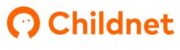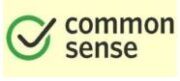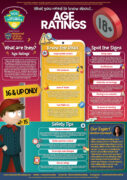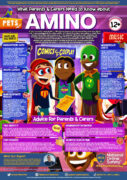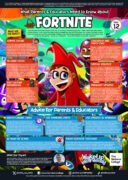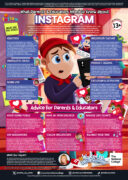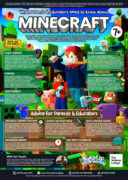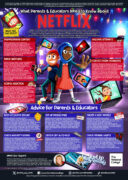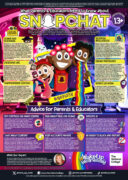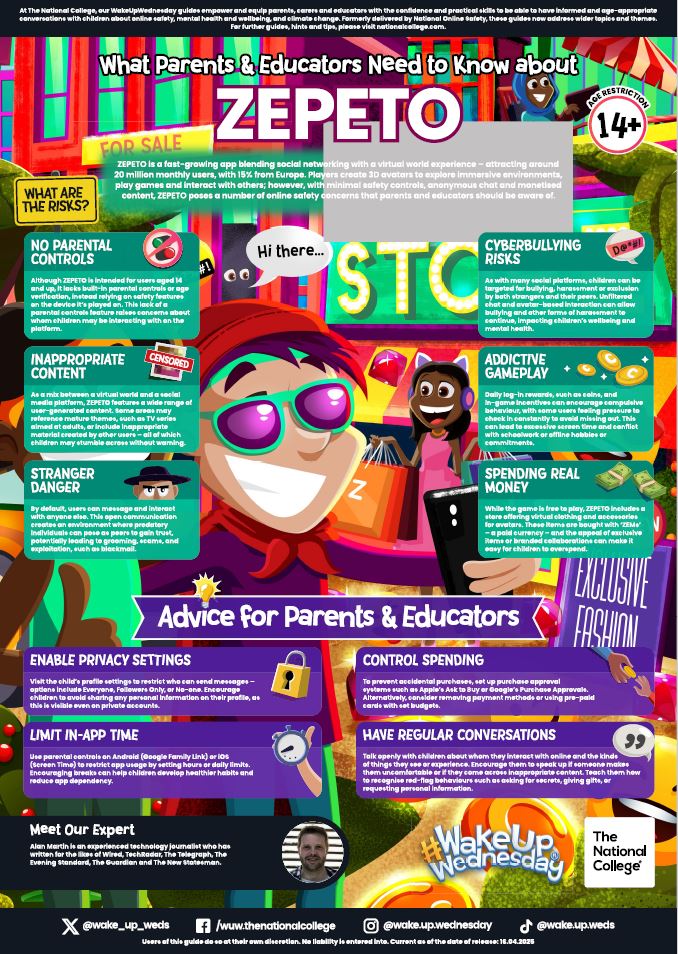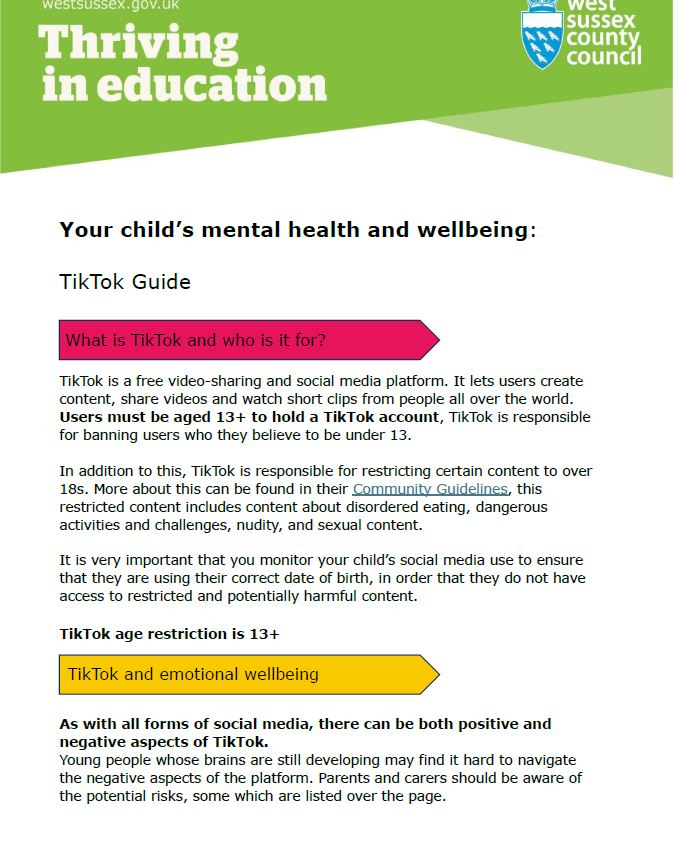Internet & E-Safety
Online Safety
The apps and games that are available to our children are constantly evolving, so sometimes it’s difficult to make sense of which content is age-appropriate; which games are safe to play; and exactly what your child is being exposed to. That is why we have added Help Guides for parents and carers from a variety of reputable online safety charities and companies, with information along the lines of: how to manage the settings, privacy modes, how to report concerns, and what to expect from the app or game.
E Safety Workshop for Parents – My Digital Child 10th October 2025
Members of the Early Help Team led a presentation on tips to keep your child safe online. Please find the link to the presentation- My Digital Child workshop
Parent Workshop- 26th November 2024
Click here for presentation slides- Internet safety workshop Autumn term
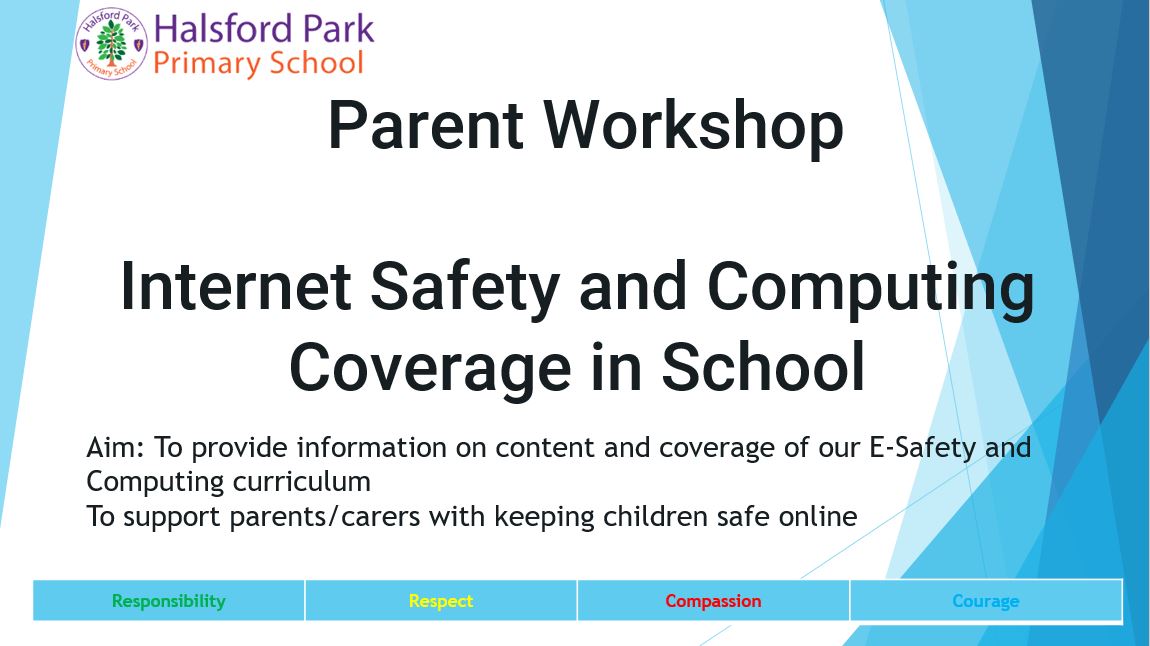
Useful links
Below are a selection of useful links about staying safe online for parents/carers and children.
Learning about online safety at home (ThinkUKnow)
Thinkuknow is the education programme from NCA-CEOP, a UK organisation which protects children both online and offline. ThinkUKnow have created some parent support videos for sharing the importance of online safety with their children who are learning at home during the Covid-19 pandemic. New videos are published every fortnight.
The site also includes Home Activity packs with simple 15 minute activities to support children’s understanding of online safety at a time.
Links to both the support videos and Home Activity packs can be found below.
Be SMART: Online Safety Video Lessons (Childnet)
Childnet have released six new easy-to-follow videos for parents and children to work through together. The 10-15 minute videos offer simple, clear online safety advice, using fun activities, games and discussion. There are optional follow-up activities to extend children’s learning.
The videos can be found via the link below.
 Video lessons for children and parents
Video lessons for children and parents
Safer Internet Day
Each year, we take part in Safer Internet day in school.
E-SAFETY
Tips to help keep children safe – Google SafeSearch.
So many children use Google frequently on either a computer or mobile device. Google SafeSearch can give you some extra peace of mind when your child/ren are surfing the web. To turn on SafeSearch please follow these steps:
Computer
1. Visit the Search Settings page.
2. In the “SafeSearch filters” section, check or uncheck the box next to “Turn on SafeSearch”.
3. Click Save at the bottom of the page.
Mobile
1. Visit the Search Settings page.
2. In the “SafeSearch filters” section, turn on SafeSearch by selecting Filter explicit results. Turn off SafeSearch by selecting Show most relevant results.
3. Touch Save at the bottom of the page.
Tips to help keep children safe – YouTube SafetyMode
Follow these instructions below or go to this web link for a helpful step-by-step guide on setting up YouTube SafetyMode: http://www.bewebsmart.com/safe-search/youtube-safety-mode/
Setting filters on YouTube
YouTube is incredibly popular with children of all ages. The YouTube SafetyMode enables you to choose whether to limit content on YouTube that might not be against YouTube Community Guidelines but even so, may be unsuitable for your children. When you opt into YouTube SafetyMode, mature content and age-restricted videos won’t show up in search, related videos, playlists, shows and movies. Here’s how to do it:
1. Go to safety preferences – at the bottom of any page on YouTube – and click the grey ‘Safety’ button to open the preference setting.
2. Turn SafetyMode ‘on’ or ‘off’ and click ‘Save’. If you turn it on and you have a YouTube account, you can sign in to your account and lock Safety Mode so that no one else can change the settings whenever YouTube is accessed from that browser. Turning on SafetyMode also activates Google SafeSearch.
Don’t forget:
- To lock SafetyMode you need to have a You Tube or Google account.
- Setting SafetyMode activates SafeSearch.
- You need to be 13 to have a YouTube account.
- Spend some time watching YouTube with your children and check out what they like.
- Pay particular attention to what is shown in the related video menu when your children search for their favourite videos.
Article extract from: http://parentzone.org.uk/article/setting-filters-youtube
Internet Safety Parents Pack
E-safety Information
- Childnet-Esafety and Computing.pdf
- Internet Matters - Comprehensive E-Safety advice for ALL Ages
- Digital Parenting Magazine Issue 5
- Think you know -safety information for parents and carers
- Childnet - E-safety information for parents and carers
- E-safety - E-books looking at E-safety issues
Documents to Support you at Home
- young-children-and-screen-time
- snapchat-checklist
- online-gaming
- family-agreement-template1
- family-agreement-advice.docx
- Keep Safe Online
- West Sussex 2022 Online Safety Leaflet
Safeguarding
Here are some useful links about e-safety:
- NSPCC - Keeping children safe online
- https://nationalonlinesafety.com/fortnite-battle-royale-parents-guide/
- http://www.thinkuknow.co.uk/
- http://www.internetsafetyzone.co.uk/
- http://www.saferinternet.org.uk/advice-and-resources/parents-and-carers/parents-guide-to-technology
- http://www.kidsmart.org.uk/
- http://www.vodafone.com/content/index/parents.html
- http://www.childnet.com/resources/kia
- http://www.kidscape.org.uk/parents-carers/cyber-bullying-online-safety/
Contact Us
Halsford Park Primary School
Manor Road
East Grinstead
West Sussex
RH19 1LR